MTX-ROUTER-TITAN USER MANUAL
MTX-Router-Titan – External Devices: Logger Configuration
If we need the Titan device to collect data from external devices (Modbus, temperature and distance sensors, pulse counters, alarms, relays, etc.) in order to send them to our external server, first we must configure the internal logger, that is, how and where to collect the data from, and how to send it.
This section allows to configure the options related to the internal datalogger. We can send data via HTTP GET JSON (ideal for collecting data in JSON format from a platform using PHP, ASP, etc.) and/or via FTP.
Table of Contents
WEB PLATFORM (HTTP GET JSON) Mode
- Enabled: click to set up the mode to send data to a platform via HTTP GET (in JSON format)
- Mode: data sending mode. The options available HTTP GET (JSON), HTTPS GET (JSON), HTTP GET (PARAMETERS), HTTPS GET (PARAMETERS), HTTP PUT (PARAMETERS), HTTPS PUT (PARAMETERS), or directly with the GroveStreams platform
- Custom parameters: this option allows we to add optional parameters for HTTP GET and HTTP PUT methods.
- Custom header1 and Custom header2: this option allows we to add headers to the HTTP requests. Many web platforms require the use of a header with a token for identificative purposes. This can be configured in this section
- Server: complete URL for the sending of data collected in the datalogger. For example, http://www.metering.es/json/set.asp?data=
- Server login: if our platform has restricted access, input here the username
- Server password: if our platform has restricted access, input here the password
- ID: this parameter allows us to send an additional identity parameter within the JSON object, allowing we to know which device is receiving data if we do not want to use the device’s IMEI
- Register size: maximum size of the router’s internal register. Normally 300
- Number of registers: maximum number of registers in the datalogger. Normally 1000
FTP (JSON) Mode
- Enabled: click to set up the mode to send data to a FTP server (the file format is JSON)
- FTP server: FTP server used to send data
- FTP path: path inside the server where to send the data
- FTP username: the username of the FTP server account that allows we to write
- FTP password: the password of the FTP server account that allows we to write
- FTP file period: the frequency with which we want the Titan to send the data files to the server (every day, every hour, every minute, etc.)
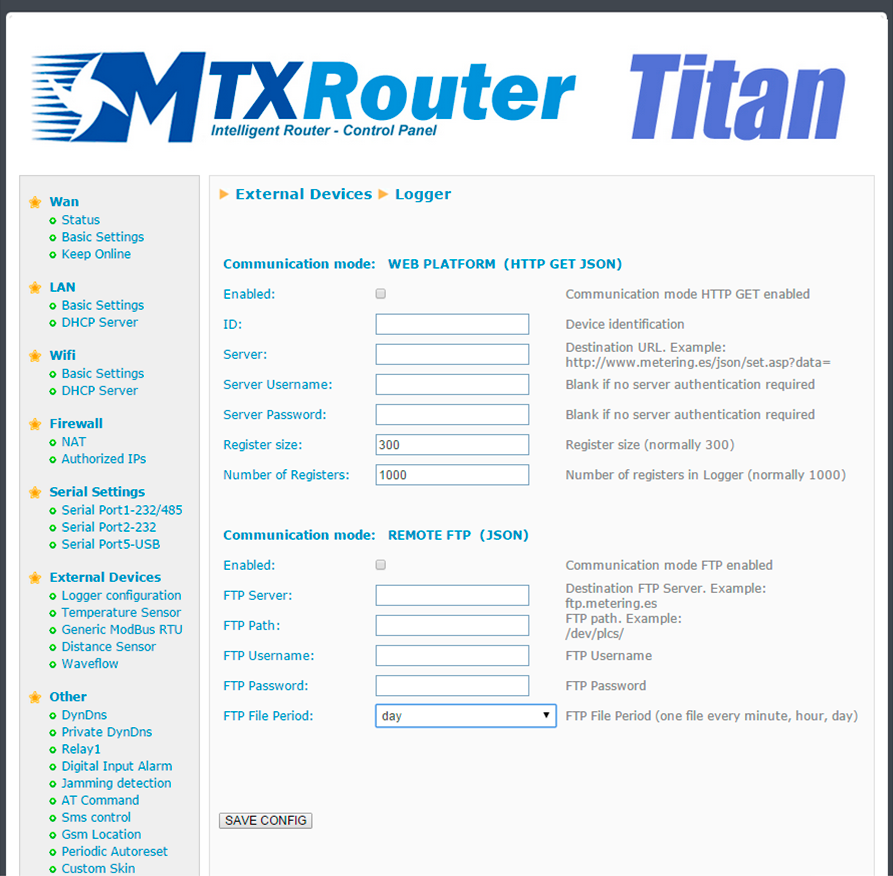
ADDITIONAL NOTES
- Once the configuration is finished, click “SAVE CONFIG” to save the changes. Remember that the router should be restarted for the changes to take effect.
- When HTTP GET mode is used to send the data, it is sent to the server as it is received. If there is no GSM coverage or problems occur with the sending of data (for example, the remote server fails), the Titan device will store the data in its internal memory and send it when communications are restored.
- When FTP mode is used to send data, it is stored in a JSON register file and it is sent according to the frequency specified (every minute, hour, day, etc.). If there is no GSM coverage or problems occur with the sending of data, (for example, the remote server fails), the Titan device will store the data in its internal memory and send it when communications are restored.
- The FTP file created on our server will have the following format:
- IMEI-year-month-day.txt> if the frequency chosen is “every day”
- IMEI-year-month-day-time.txt > if the frequency chosen is “every hour”
- IMEI-year-month-day-time-minute.txt > if the frequency chosen is “every minute”
